tl;dr
Jump directly to the proposed solution. Tested on OS X 10.9 (Mavericks).
Back story
Airmail is a great application -- being very happy with Gmail's in-browser UI, it's honestly the first e-mail desktop client that I ever felt even remotely tempted to use. It has:
- a sleek, functional design
- almost flawless integration with Gmail (except for categories -- but there's a not-too-hackish way to deal with those)
- a Markdown compose mode (yay!) -- and tons of other good stuff.
Especially that last feature almost got me sold -- you see, I like my e-mail hardwrapped (what Emacs calls "filling paragraphs"), because most of the time, I view it on monitors that are too wide for soft line wrapping to achieve a comfortable text width.
(By the way, Airmail's layout deals with this issue very elegantly, but I know I won't be using only Airmail. Plus there are the obvious netiquette issues -- lines "should be" wrapped at 72 characters etc.)
In Gmail, I therefore use plain-text compose, which is fine for the purposes described above, but frustrating whenever you want to apply formatting (obviously, you can't -- it's plain text). I tried using the usual replacements for formatting like stars & co., and I don't know about your grandma, but mine certainly doesn't take *...* to mean emphasis.
I thought the Markdown compose mode in Airmail would solve my problems -- I could apply formatting if and when I wanted (using the frankly more streamlined process of typing it in rather than fumbling around for the right button in the GUI) and fill my paragraphs, because I somehow automatically assumed there'd by a hard-wrap feature like in any decent editor (read: emacs or vi). Markdown is plain text after all, isn't it?
Long story short, as of yet, there isn't. There isn't even one for the plain-text compose mode, as far as I'm aware. So I added my two cents to this feature request thread and went back to the Gmail in-browser UI.
Solution
But then I realized (it took me a while, I'm still very much an OS X newbie):
- in OS X, you can define custom actions with shortcuts1 for any application using Automator Services
- these actions can be easily set to receive text selected in the application as input
- these actions can also involve shell scripts
- there already is a great (command line) program for filling paragraphs --
it's called
par, and as much as I admire what Airmail's developers have achieved, it's unlikely that they'd come up with a more sophisticated hard-wrapping algorithm thanpar's simply as a side project for Airmail (see the EXAMPLES section inman par)
With that in mind, you can have hard-wrapping in Markdown or plain-text Airmail
compose at your fingertips in no time flat. If you don't have homebrew, start
by installing that (or any other ports manager that will allow you to install
par; I'll assume homebrew below) by pasting
ruby -e "$(curl -fsSL https://raw.githubusercontent.com/Homebrew/install/master/install)"
at a Terminal prompt. Then:
- install
parwithbrew install parat a Terminal prompt - open Automator (e.g. by typing "Automator" into Spotlight) and create a new Service
- select the applications for which you want the service to be active (for me, that's just Airmail) and tick the "Output replaces selected text" box
-
drag the "Run Shell Script" action onto the workflow canvas, and as the shell script, paste in
PARINIT="rTbgqR B=.,?_A_a Q=_s>|" /usr/local/bin/par 79
- the $PARINIT environment variable contains the default recommended
settings for
par(if you want to customize its behavior, you can -- good luck wrapping your head aroundpar's manpage, though) - you should set the full path to the
parexecutable, the shell spawned by the Service might not inherit your $PATH -- forparinstalled viahomebrew, it's/usr/local/bin/par - the parameter at the end is the max number of characters per line -- mailing list etiquette stipulates 72, I personally prefer the pythonesque 79, but it's your choice
- the $PARINIT environment variable contains the default recommended
settings for
At this point, your service should look something like in the screenshot below:
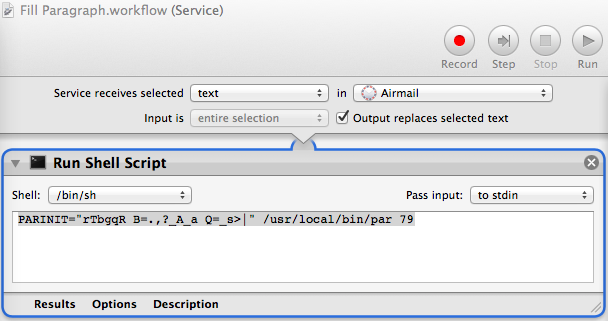
Save it, open Keyboard preferences (type "Keyboard" into Spotlight), navigate to Shortcuts → Services → Text and set a keyboard shortcut for your newly created Service, e.g. Cmd+Opt+P. Next time you compose an e-mail in Airmail, just select the entire text when you're done (Cmd+A), press Cmd+Opt+P, and voilà! Your lines have been hardwrapped, your paragraphs filled :) (Same thing, I know.)
If the shortcut doesn't appear to work1, try fiddling around with it, resetting it (maybe the one you've chosen conflicts with a pre-existing one?), restarting Airmail, logging out and back in, rebooting... The custom shortcut part is unfortunately the least reliable aspect of this whole setup. Automator is a great idea, I was pleasantly surprised by it when I started using OS X a few days back, but it could seriously use some bug-squashing.
If you fail miserably at getting the shortcut to work, you can still access your fill paragraph service via the menu (select the text you want to hard-wrap, then navigate to Airmail → Services → <name of your fill paragraph service>). Clicking around in a GUI is tedious (though hey -- it's the Apple way after all, isn't it?), but it shouldn't be too much of a bother since you need to do it only once per e-mail.
Bottom line: I am now officially completely sold on Airmail (even bought the released version instead of using the free beta) and look forward to the joy of using it!
EDIT: In order to have the least trouble possible getting the shell script up and running as a Service, two rules of thumb:
- Leave it completely up to OS X where it stores the Service (.workflow)
file. This will probably be in
~/Library/Services, and I learnt the hard way not to tinker with it -- ifServicesis a symlink instead of a real directory, the OS won't discover new Service files (though old ones will still be accessible). - If the Service doesn't show up in the keyboard shortcuts menu after
creation, try refreshing the service list with
/System/Library/CoreServices/pbs -update.
-
Those shortcuts are in fact quite buggy, especially those that you want to be global (not specific to a concrete app) -- at least on Mavericks (OS X 10.9). They tend to get disabled on a whim, especially if you tinker with them, and are a pain to get working again (login, logout, reboot -- anything goes). If anyone knows why, please let me know! ↩↩
Comments
comments powered by Disqus